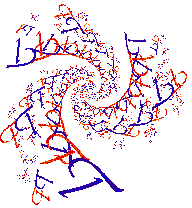
|
|
|
|
|
Drawing Window Menus
Besides all the Common menus the drawing windows have the following menus.
Page Index
Sequence Menu
There are two reasons that you might want to have JavaQuat draw a series of fractal pictures. One might be that they will later be put together into one big fractal picture. The other would be that you wish to create an animation. JavaQuat will allow you to both simultaneously, though even with modern computers these are not terrible practical. (Well maybe with a Cray or a Macintosh G4.)
- Start
You don" want to start until you have selected "Sequence Setup" (below). When you have set up a sequence this menu item starts the drawing. At that point this menu item is replaced with one labeled "Stop". If you choose that, you will have to do another sequence setup.
You might prefer to choose "Pause" from the "Draw" menu. In that case, the "Stop" item will be replaced with one labeled "Continue" which you can choose when you are ready to resume the drawing of your fractals.
- Sequence Setup...
This brings up a dialog box with a variety of itmes in it. This is a necessary step in creating a sequence of panels for a large picture or of frames for an animation. It creates the data structure that will store where you start, where you're headed, and how you hope to get there in your picture sequence, as well as other information. 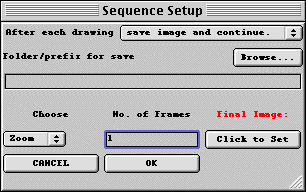
After each drawing
You have a choice of what JavaQuat will do after each frame or panel of the sequence. If JavaQuat has access to your disk you will probably want the default. In that case it will save the image to the disk and continue to draw the next frame of panel until it is finished. If you are running JavaQuat as an applet it may not have access to your disk. In that case you can have it pause so you can do a screen capture to save the frame or panel.
Folder/prefix for save
If JavaQuat is going to save the frames or panels of the sequence it needs to know where to store them. Enter the directory and any filename prefix for the frames. JavaQuat will append the frame number if there is to be more than one frame and the panel coordinates if there is more than one panel per frame.
No. of Frames
For a Zoom, Pivot, or Shift sequence this is the number of frames in the animated sequence. If you just want to draw one large picture made of multiple panes, leave the value 1 here.
Choose Zoom
Choose "Zoom" if you want a zoom sequence or if you are just drawing one frame composed of multiple panels.
End Frame
If the fractal showing in the drawing window is the one you want for your last frame you can click this button to select it for that purpose. This is equivalent to using the similar item in the "Sequence" menu.
Choose Pivot
If, rather than a zoom, you want the image to pivot around a vertical or horizontal axis through its center as the frames advance choose "Pivot". The rotation will be in the direction of the D axis in the parameters window at the time of the sequence setup. The D axis is always perpendicular to the horizontal and vertical axes.
Degrees
This is the total number of degrees of rotation for the entire sequence. If you have 31 frames and enter 90 degrees there will be 3 degrees of pivot between frames.
Pivot |
This lets you select whether your sequence will pivot around a vertical axis or a horizontal axis.
Choose Shift
This causes the picture to move along the D axis from frame to frame. The D axis is always perpendicular to the horizontal and vertical axes.
Increment
This is the amount that the picture will shift from one frame to the next. I realize this may seem inconsistent with the pivot where you specify the total number of degrees, but total degrees is more useful on a pivot and frame to frame increment is more useful here, or at least it is for me.
Cancel
This deletes the sequence information and you are left right back where you started, without a sequence to execute.OK
This finishes setting up your sequence, except for the final frame of a zoom, if you are going to do one.
- Reverse order panels
Panels is the term used in JavaQuat to refer to individually drawn pieces of a larger fractal picture. Typically these are drawn in an automatic sequence starting with numerically smaller panel numbers, those being at the top and left and progressing right and down. If this toggle is selected JavaQuat progresses from panels with larger numbers working to the left and up. This is particularly handy if two computers are working on the same picture. They can work from opposite ends.
- Row by row
When drawing panels (see previous paragraph) the default is to draw one row after another. If this item is not selected then panels will be drawn one column after another.
- Set Start to current Image
When you set up a sequence specification using "Sequence Setup..." the current image is taken for the first in the sequence. If you wish to change it, draw the picture you want to be the first in the sequence, or at least start it, and choose this menu item. This will not make the sequence startable if you have not already done so with the "Sequence Setup..." menu item above.
- Set End to current Image
In order to have a multi-picture Zoom sequence JavaQuat needs a final fractal to head toward. Draw it, or at least start it, in the drawing window where the sequence has been set up and then select this menu item.
- Set Step
When a sequence has been set up, you may not want to draw every frame. If there are a lot of frames to draw and you want to do it with interruptions in between, you might do something like this. Draw the start and end pictures of the sequence and save them to disk. Read in the first picture. Do the "Sequence Setup...". Read in the final picture and do "Set End to current Image". Then start the sequence going. Some time later you need to stop the drawing. Maybe your kids want the computer for a game or to buy something on the Internet. Later you want to finish the animation sequence. You do as before except before starting the drawing again you set the frame with this menu item to pick up where you left off.
Another possible use would be if a few of the frames in the animation need to be redrawn using the slow method of calculation. You can setup the sequence, choose the frame, and select "Start" in the "Draw" menu to just draw and save the frame(s) you are interested in.
- Set Step again
Like "Set Step" but uses the number last step number oather than prompting again. I can"t remember why I thought this would be useful.
Loop Menu
- top entry
The top entry is for display only. It tells you which fractal you have picked, so you do not have to look through all the menus below it. Of course, if you have the parameters window showing you can simply look there.
- Predefined Loops
Except for the GIF Trap selections, most of the options are variations on one theme. That is only because that is where my interests have been. There is nothing inherent in the design of JavaQuat that causes this limitation. In fact the loop modules take in 13 floating point numbers (that"s computerese for numbers that can have a fractional part) and one integer called the depth. They can return any integer from 0 to "depth" that you choose, if you write the loop functions, which you can if you have a Java Compiler.
Almost all of the loop functions I have made use the formula
Qn = C * Qn - 1p + Q0 + T
where C, T, and Q0 are all quaternions supplied by the user and p is an integer. Q0 is also the first number in the sequence.What the power "p" is and sort of numbers the Qs are is what varies. One submenu is devoted to various cases of Complex Numbers with different values of the power "p" in the formula above. There are also menu items for Quaternion and hypercomplex numbers. Quaternion and Hypercomplex numbers differ only in the way multiplication is done. Other variations on multiplication are possible, and that is what the Tetran and the Miscellaneous 4 dimensional loops are. Most all of them have "p" equal to 2. There is also a list of various 3 dimensional types of "Q"s.
In the Complex Numbers submenu the last two entries are GIF Trap loops very much like the Mandelbrot Set (CpxPower2) and "CxpPower3". However, they allow you to embed a GIF format picture of your choice in the "Complex plane" with a location, size, and rotation that you can set from the parameters window. When you draw a point in the fractals "CpxPower2" and "CxpPower3" a sequence of complex numbers is generated based on that point. The sequence ends if a point in the sequence becomes larger than 2 the position in the sequence is output by the loop to select the color to draw. In the GIF Trap loops the sequence ends when the complex number hits a non-transparent pixel in the GIF image. The value returned is the color index of the pixel hit. Of course it could take forever for some sequences to end in the way I've just described. So when we get to " depth" terms of any sequence we just give up and return "depth".
|
|
|