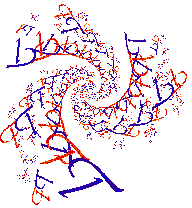
|
|
|
|
|
Quick Start
Running JavaQuat
There are several ways to run JavaQuat. You can do it from the web from the Fractal Top page. You can download it and run it on your own computer. For that you will need to have installed Java . ( Java for Macintosh.) On a Macintosh just double click the JQStarter application. On Windows or Unix (including Linux) computers you will probably have to enter a command line of some sort. Sorry, I don't know the details, but if you have Java you probably know fow to run applications. If not there should probably be some documentation where you got Java.
Making Your First Fractal
If you are running JavaQuat from the "Fractal Top" web site you may find you have a fractal picture when JavaQuat starts.
If not, go to the "Draw" menu and select "Start". A fractal picture will be drawn. On the Macintosh Cmd-d is the same as making the menu selection. On a PC I suspect it is Control-d or Alt-d.
If you would prefer, you can read a fractal image into JavaQuat. Go to the "File" menu. If you want to read a picture from the Internet, make sure that "I/O to URL?" menu item is checked. If it is not, select it. Then you can pick "Open JQ Image" from the file menu. You will be prompted for a URL. You can give it the URL "http://www.iglobal.net/lystad/fractals-1/snake-tmb.gif" for a small fractal. For a bigger version of the same picture try "http://www.iglobal.net/lystad/fractals-1/snake.gif".
Zooming In (or Out) with the Mouse
Enlarging a portion of the fractal is easy. Click the mouse down on the corner of the area you want to enlarge and move the mouse to the diagonally opposite corner. Then release the mouse button. (For non-Macintosh mice use the left button.) A white rectangle will be drawn around the selected area. If you didn't get just the area you wanted try it again until you get it right. Then go to the "Draw" menu and pick "Start". If the original picture filled the window you and you select a rectangle of different proportions, you may need to reshape the window. You can do that before, during, or after you start drawing. When you pick an area to enlarge JavaQuat keeps the total area the same, even is the shape of the rectangle is different.
If you make the drawing area bigger than the picture, you can mark an area bigger thal the picture with the mouse. Then when you tell JavaQuat to draw again it will "zoom out". That is the original area you had drawn will be smaller and the surrounding area will be included in the new picture.
There are a couple of other ways to zoom in and out. One uses the "Adjust" menu and the other uses the "Parameters" window.
Saving Your Fractal
You will probably want to save the picture to your disk. Make sure that the "I/O to URL?" item in the "File" menu is not checked. If it is select it to turn it off. Then pick the "Save Image..." item from the "File" menu. You will be prompted for a pathname with a file navigation dialog box. Not only will you be saving your picture, but you will be saving all the information about your picture so that if at some later time you read the picture back into JavaQuat, you will be able to zoom in or out, etc.
|
|